Created an awesome map? Share it with others for collaboration.
Share a Live Map
While you can always take a screenshot of the map and insert it into your documents or presentation slides or emails, you can also to share the entire live map to your teammates or friends, where they can search locations, zoom in and out, try out different map styles, click on the pins or lines to get more info, turn on and off layers to focus selected layers, view data in table format, and many other options, which is not possible with a screenshot.
Here are the steps to share a map to others.
Step 1: Invite the people who you intend to share the map with to sign up for a free Maply account.
Step 2: Once their accounts have been created, go to the map you want to share with, and click the map menu and select Share option, as in the illustration below.
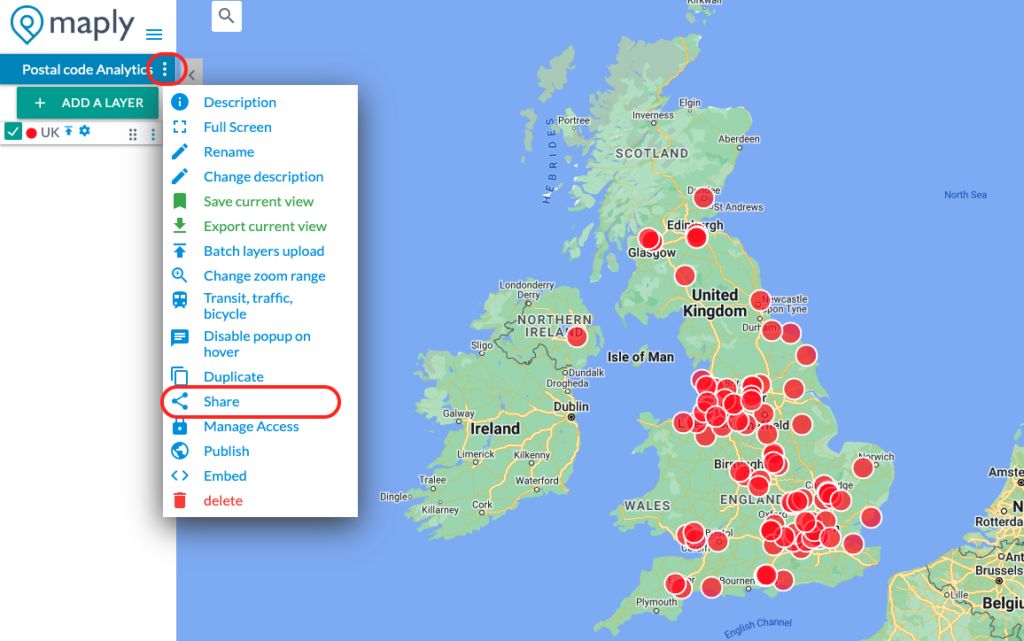
Step 3: Input the emails of the people you are going to share with (separate multiple emails with comma), as in the illustration below. Check the “Allow Edit” box if you would like them to edit the map. Check the “Make Owner” box if you would like them to become owners of the map. See the table at the end of this page to see what different roles can do.
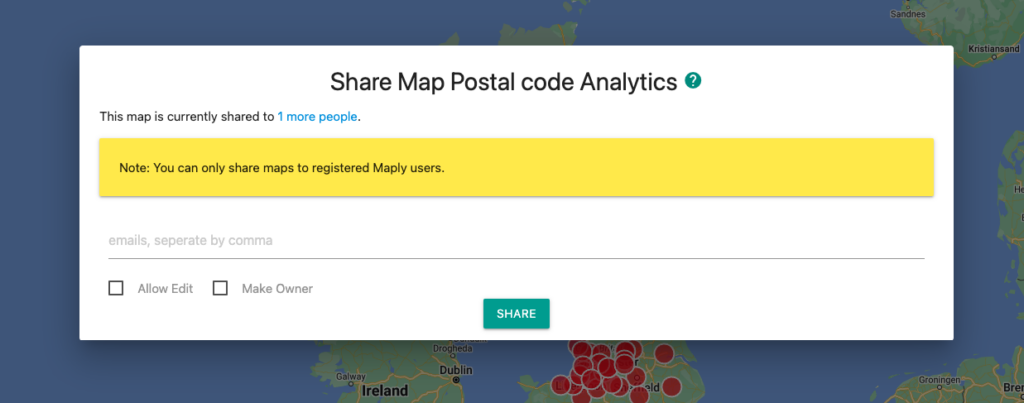
Once a map has been shared with others, it remains private. Only authorized people have access to it. You can manage the access of your maps from “Manage Access” page, which is availale from Map Menu to change map sharing. See the image below.

Pro Tip
Using the approach on this page, you can only share your maps to registered Maply users. If you would like to share them to a much larger audience, publish them to public to give everyone read-only access who has the link of the map.
Access of different roles
In Maply, there are three types of roles you can assign to a user when you share a map to him/her. The table below shows what each can do.
| Map actions | Owner | Editor | Viewer (read only) |
|---|---|---|---|
| View (Marker map, heat map, cluster map) | ✔ | ✔ | ✔ |
| Show Data | ✔ | ✔ (if not disabled) | ✔ (if not disabled) |
| Export Map | ✔ | ✔ | ✔ |
| Export Data | ✔ | ✔ (if not disabled) | ✔ (if not disabled) |
| Hide / show layers | ✔ | ✔ | ✔ |
| Change map style | ✔ | ✔ | ✔ (won’t save) |
| Rename | ✔ | ✔ | |
| Change description | ✔ | ✔ | |
| Save current view | ✔ | ✔ | |
| Duplicate map | ✔ | ||
| Add, change layers | ✔ | ✔ | |
| Delete layers | ✔ | ||
| Share to others | ✔ | ||
| Manage access | ✔ | ||
| Publish to public | ✔ | ||
| Embed map | ✔ | ||
| Delete map | ✔ |