Creating a location layer takes a couple of steps. Add a location layer, upload data according to the template, and wait for the map to load. It is easy and quick. But when you need to create many location layers, say more than 10, you start to wonder if there an even faster way, to avoid all the repetitive clicks.
Yes, we have you covered –> Location Layer Batch Creation is the answer.
It takes the same number of steps as with a single location layer, just using a slightly different template ( Download it here ).
Let’s do one example with the steps below:
- Create a new map
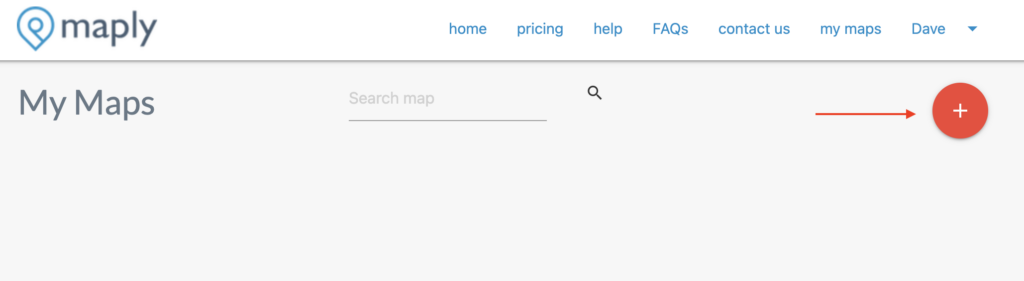
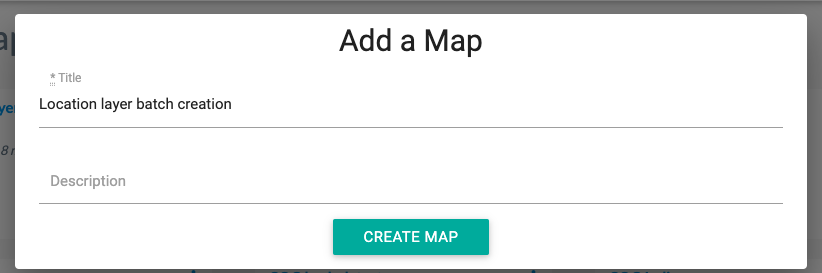
- From Map Settings menu, select Location Layer Batch Creation
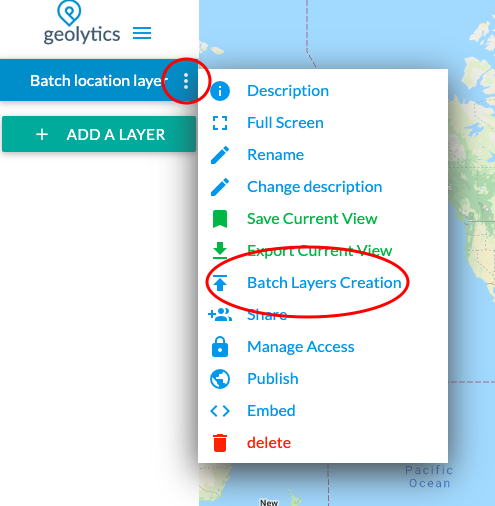
- Download the sample template and upload it.
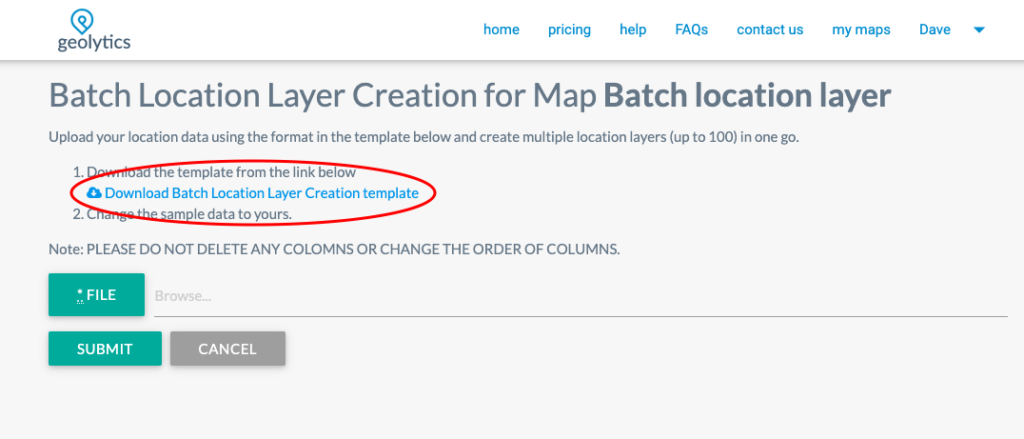
- Once the processing is completed, you will see your map with new location layers added. The color of each layer’s location markers is randomly assigned. You will probably see a different color on your map. You can change the color of the markers if you find it necessary.
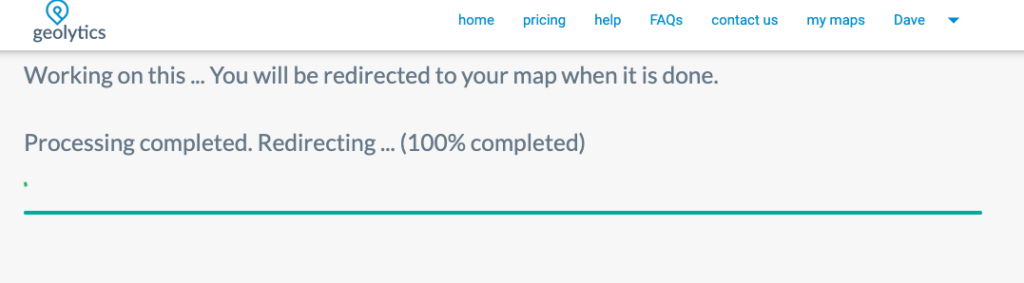
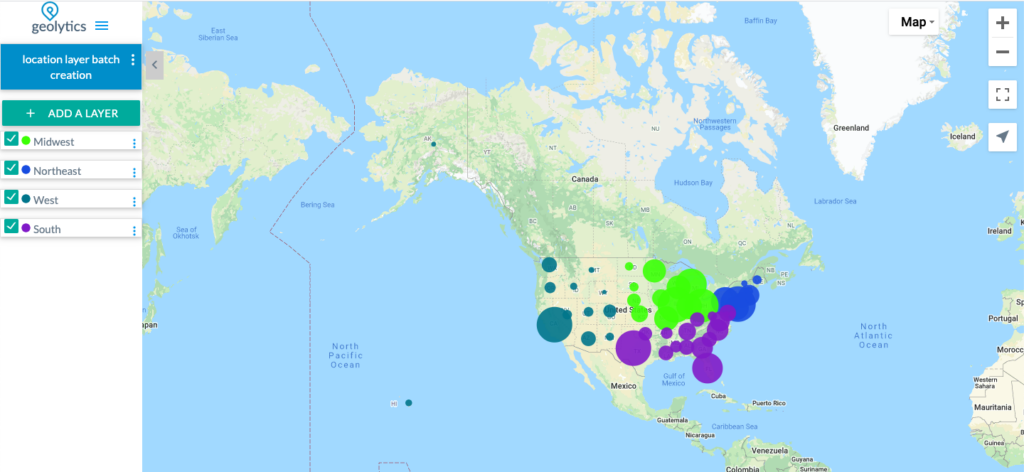
Now let’s have a look at the Excel Template we just uploaded. Notice that only one more column was inserted as the first column to the location layer template, which is the layer name column. The rest of the columns are the same requirement as in creating a single location layer.
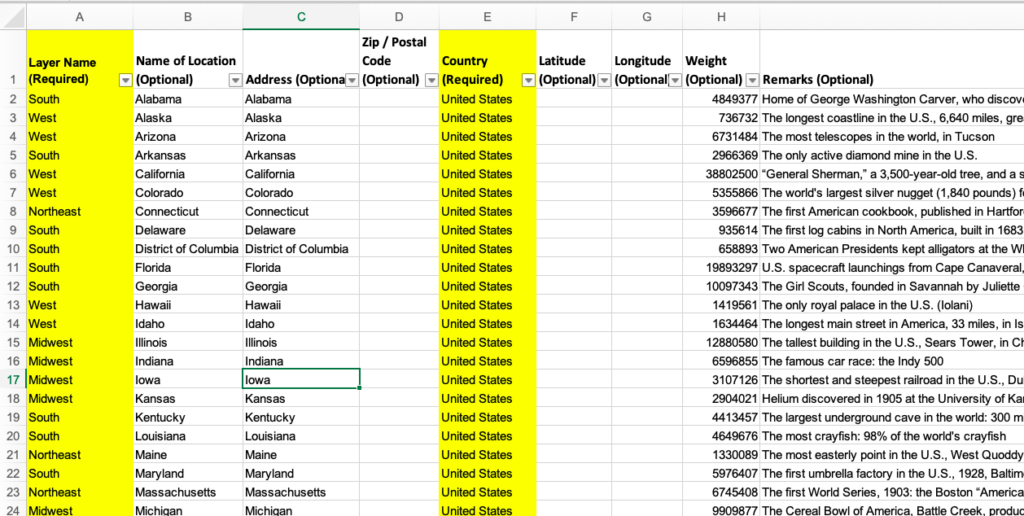
Note
This feature is only available under Maply PRO and MAX plans. Upgrade your subscription if you need this.