Maply offers an easy-to-use control panel for location markers / pins for you to make a customized and distinct map that meets your unique needs. With this control panel, you can adjust the biggest and smallest sizes of the markers, the colors, borders, opacity, name labels, weight labels, and whether they should be draggable.
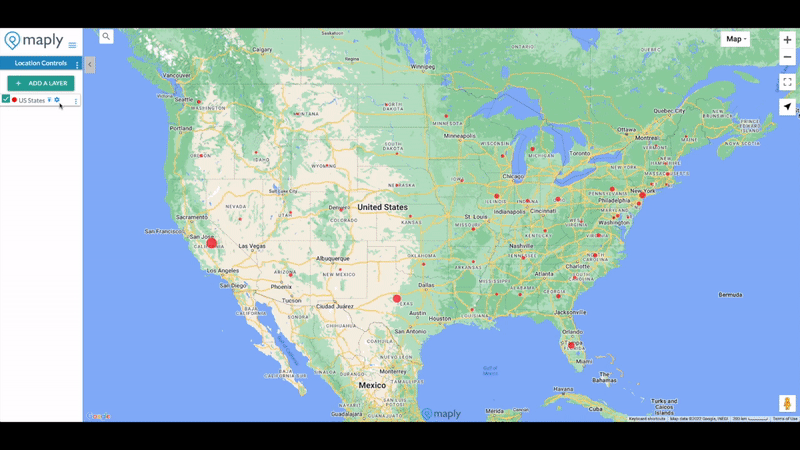
Location marker control panel in action (Maply)
To open the Location Marker Control Panel, you can click next to the layer name or from the location layer menu. See screenshot below.

You will see the control panels appear at the bottom left corner of the map.

Below is an example when both name label and weight label are turned on.
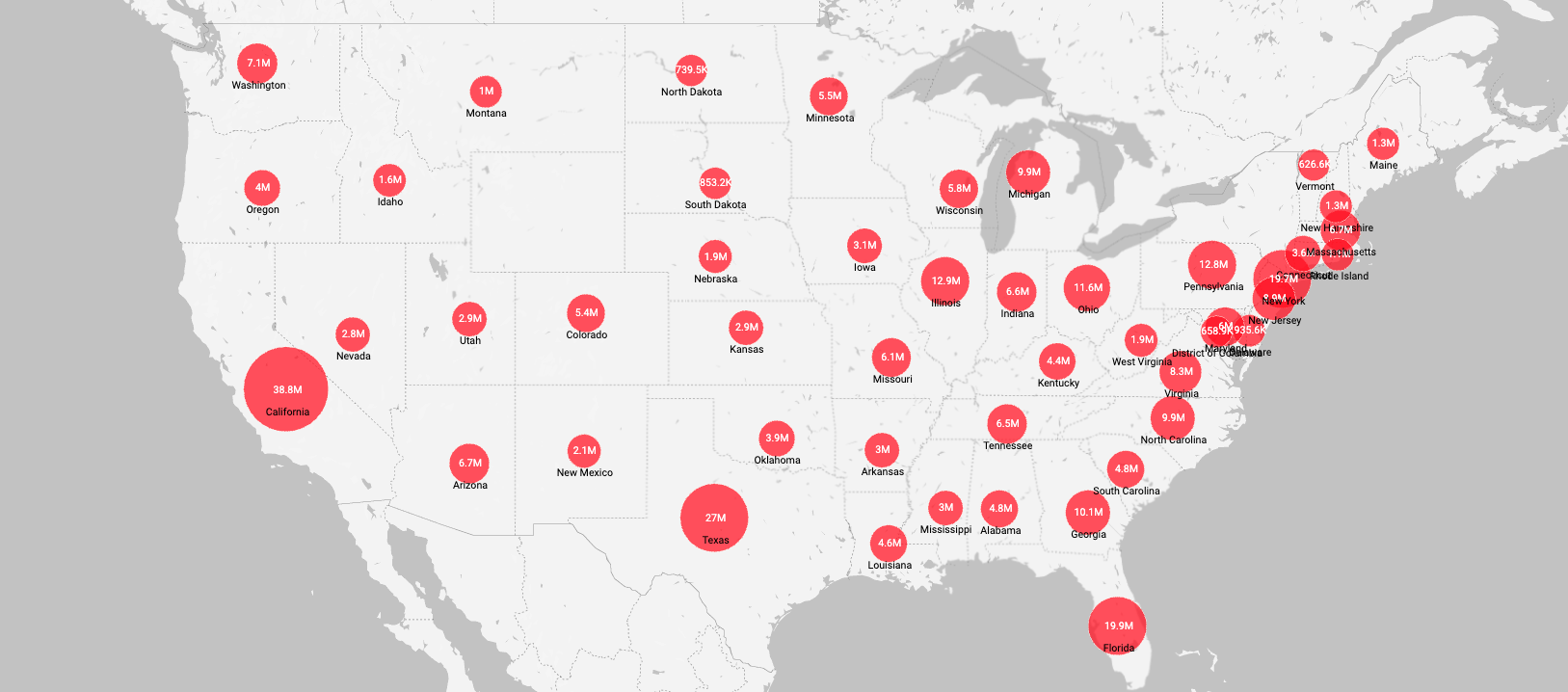
Note
Location Marker Control Panel is only available when marker view is turned on.