When there are too many locations on the map, the markers are clustered together and the map gets messy. The map also becomes slower when zoom in and out. In this case, it could be a good idea to switch the map to cluster view.
In Cluster view, the map is divided into small grids and locations in each grid are grouped together under a cluster. The number of locations in that cluster is displayed. If there is a weight attached to the locations, the total weight of locations clustered together is shown.
Cluster map, as well as heat map, is part of the location layer. Once a location map is created, you can easily switch it to Cluster view.
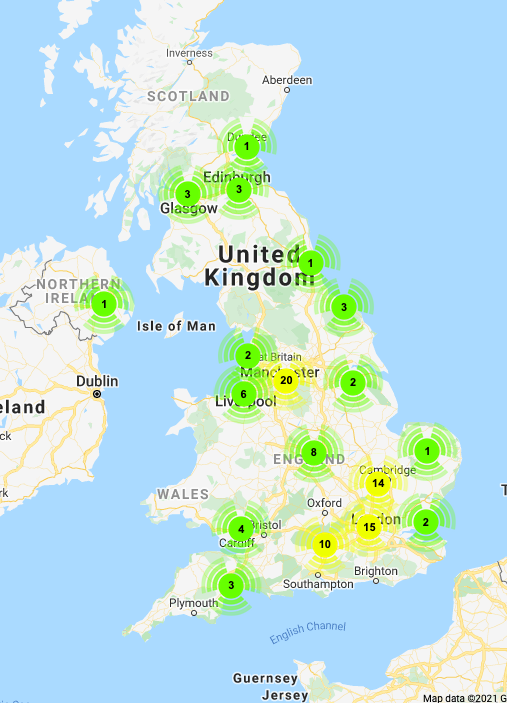
The GIF image below shows how you can see the immediate effect of different views.
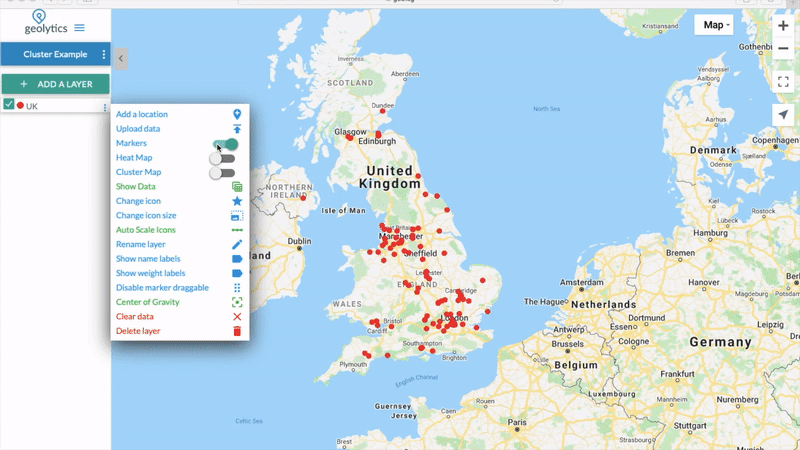
Pro Tip
Maply supports weighted cluster maps. If there are weight applied to the locations, sum of weights of clustered locations is displayed. To create weighted heat maps, Location Layer Excel template (Advanced – with weight and remarks) should be used to create the location map. The weight of locations can be viewed and changed under “Show Data” page.