Auto Scale Location Icons
In a location layer, each location has a weight. Often you want to see their icon sizes reflect the different weights, that is, locations with larger weights should look bigger in proportion to their weights, as illustrated in the image to the right.
Auto scale is enabled by default. But if you want to turn if off, you can do it via Auto Scale menu from Location Layer settings, as shown in the image below.
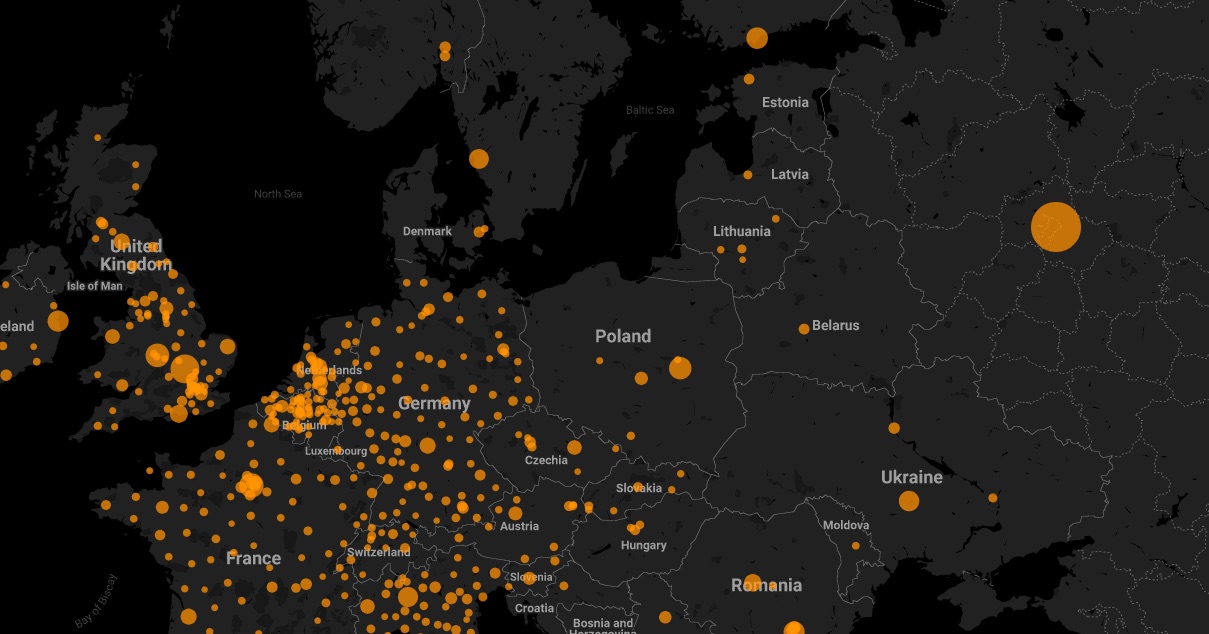
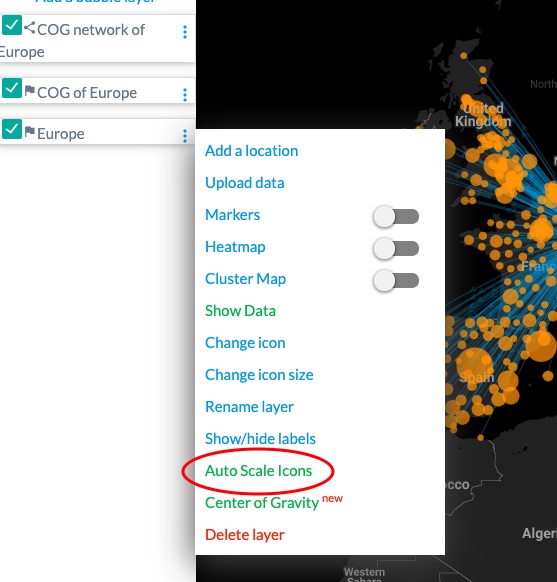

Things to take note:
- Auto Scale is enabled by default
- Icon size will stay the same when you zoom in or out of the map.
- Auto Scale will be disabled when changing icon size at location layer level.
You may also be interested to know
Excel Geocoding ToolShare a mapPostal Code AnalyticsCreate a Cluster viewCreate a bubble mapCreate a network map
Have a question?
and we'll get back to you as soon as we can (usually in 24 hours, if not sooner).