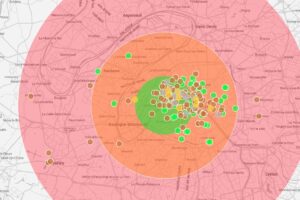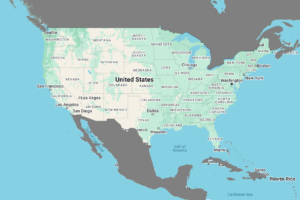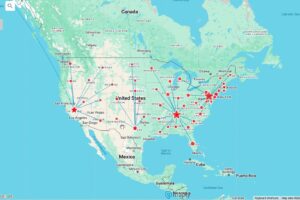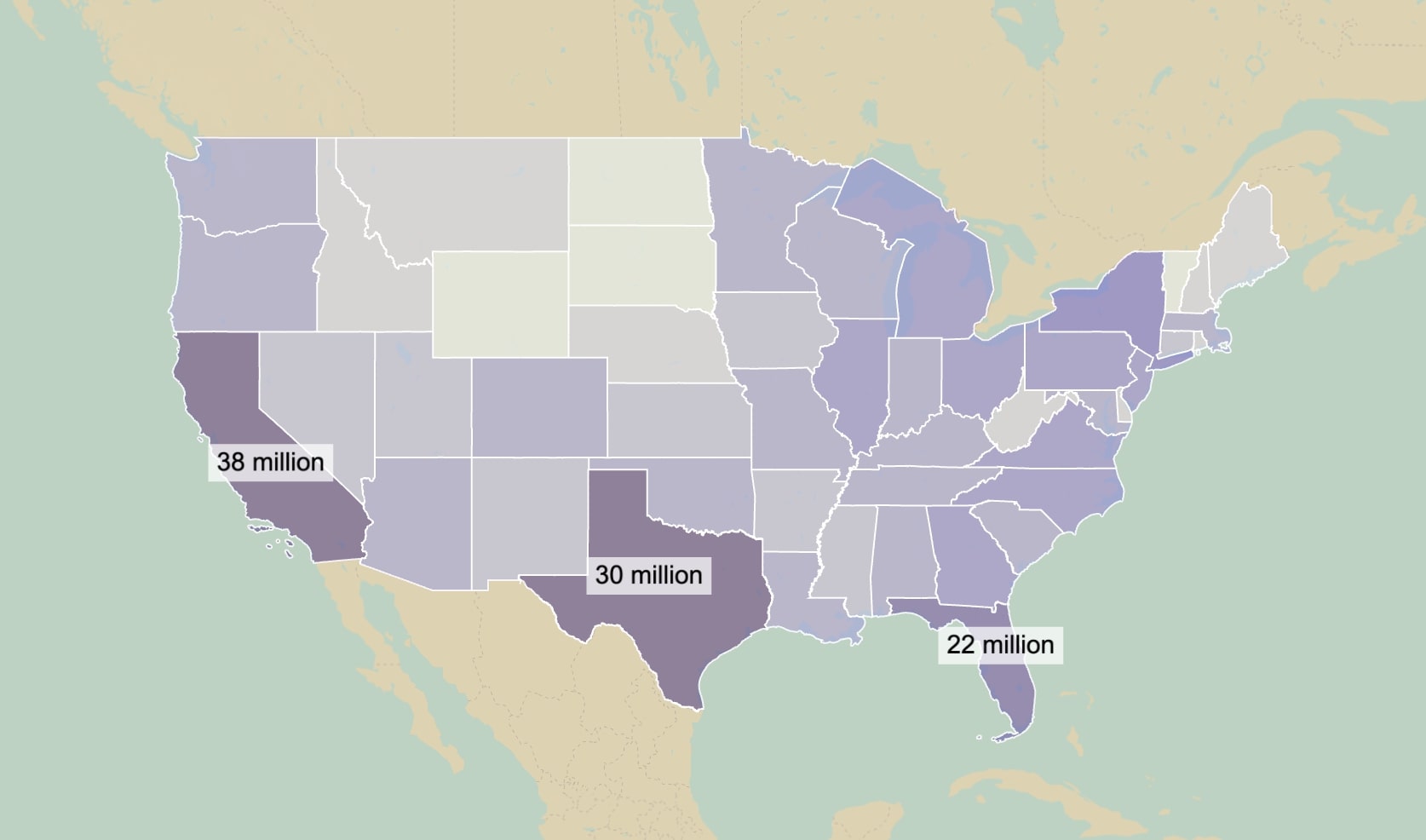
What are labels?
Map labels are texts positioned on a map, which can provide additional information to your map, serving as identifiers for geographic or other elements you may want to indicate. This makes the map easier to interpret and understand. This can include names, data, descriptions, locations or other relevant data. Below is an example as to how labeling can be used to make your maps more comprehensive using Maply:
What are the characteristics of good labels?
Legibility: Text should be clear and easy to read, considering font size, style, and contrast.
Placement: Labels should not overlap or obscure important map features, and they should be positioned to indicate the exact feature they describe.
Relevance: Labels should provide necessary information without cluttering the map.
Consistency: Fonts, sizes, and styles should align with the map’s purpose and aesthetic.
How to add a label in Maply?
- Register for a free Maply account if you don’t have one yet.
- Log into Maply and go to “My Maps” and add a new map.
- Go to your newly added map, click more and add a label layer
4. Click on “add a label”, then fill out the form with the location and text you want to add
And it’s done!
P.S.
If you want to add a label in a faster way, there is a shortcut you can use, by right clicking on the location you want to add your label, and clicking the “add a label here” button, you can quickly add a label and the label layer would be automatically added for you!
Label layer controls
Maply gives you finer controls on the look and feel of your labels through a control panel. You can adjust the label size, text color, background color as well as background opacity.